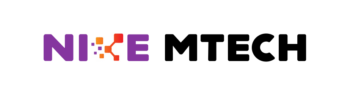Windows registry is a crucial component of the Windows operating system that stores system settings, user preferences, device information, and more. Over time, errors accumulate in the registry causing various problems like system crashes, slow performance, and application errors.
Why do registry errors occur?
There are a few common causes of registry errors:
- Software installations/uninstallations – Installing and uninstalling programs, especially poorly coded ones, leave behind invalid registry entries. These entries point to files that no longer exist.
- Manual edits – Manually editing the registry causes corruption if not done properly. Typos and incorrect syntax when making manual changes often lead to errors.
- Malware/viruses – Malicious software is designed to modify registry settings to carry out nefarious actions without the user’s consent. Viruses also corrupt legitimate registry entries.
- Power outages/system crashes – Abruptly cutting power or having a system crash while writing to the registry results in incomplete or corrupt entries.
The result is a fragmented and unstable registry riddled with invalid data. These errors accumulate and degrade system performance if left unchecked.
Symptoms of a corrupt registry
- Frequent error messages – Applications may fail to load properly or generate errors due to being unable to read registry settings.
- System crashes/freezes – An unstable registry causes system instability and crashes.
- Poor performance – A cluttered registry leads to sluggish responsiveness as the system struggles to navigate faulty registry entries.
- Hardware/driver issues – Hardware that suddenly stops working may point to registry problems affecting drivers.
If your Windows PC is exhibiting any of these symptoms, the registry should be checked for errors.
How to check for and fix registry errors?
how to use Windows effectively – Windowsguided? The good news is that there are some simple steps you take to scan for and repair registry problems.
- Backup the registry – Before making any changes, it’s crucial to backup the registry in case something goes wrong. This is done manually or using a dedicated registry backup program.
- Scan for errors – Use a registry scanning tool like CCleaner’s Registry Checker or Wise Registry Cleaner to analyze your registry for problems. These tools identify issues like invalid references, typos, or fragmented entries.
- Clean the registry – Once a scan identifies any problems, the registry should be cleaned to fix the errors. Cleaning tools automate the process of pruning faulty entries and reorganizing data. Make sure to back up the registry again before allowing any cleaning tools to make changes.
- Defragment the registry – Similar to disk defragmentation, defragmenting reorganizes the contents of the registry so data is stored contiguously. This optimization helps improve system responsiveness.
- Change system settings – Some registry tweaks like increasing its size or enabling write caching further enhance performance, especially on older systems. Tweak these advanced settings carefully as they also degrade performance if configured incorrectly.
Prevent future registry errors
Proactively taking steps to maintain the registry to prevent future corruption issues:
- Use trusted, quality software – Poorly coded installers account for many registry errors. Stick to reputable, mainstream applications.
- Clean up regularly – Periodically scan and clean the registry to prune unnecessary data before it accumulates.
- Avoid manual edits – Refrain from hand editing the registry unless necessary and performed by an expert.
- Use registry optimization tools – Programs like Auslogics Registry Defrag automate ongoing registry maintenance.
- Practice safe computing – Taking steps to avoid malware, using proper shutdown/restart, and not interrupting registry writes all promote stability.
By understanding the causes of registry corruption and diligently maintaining your PC’s registry, you preemptively dodge many system problems before they occur.